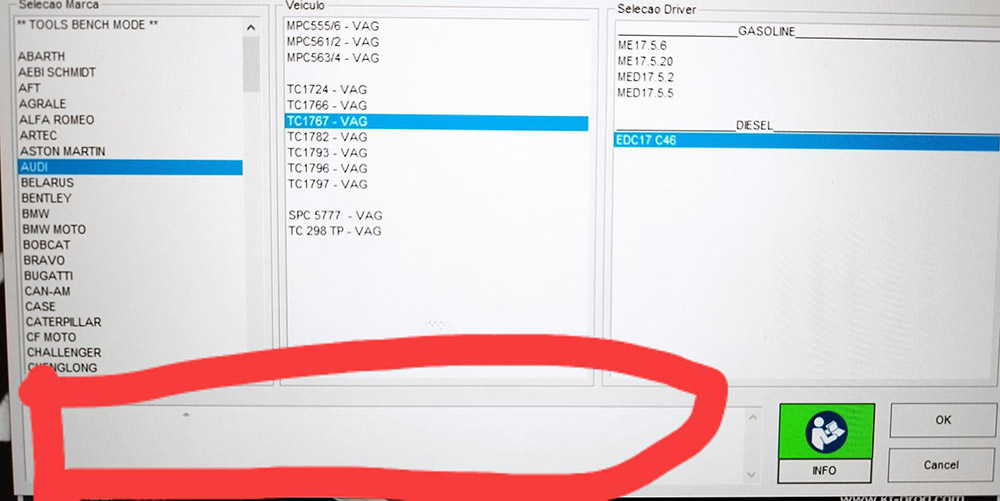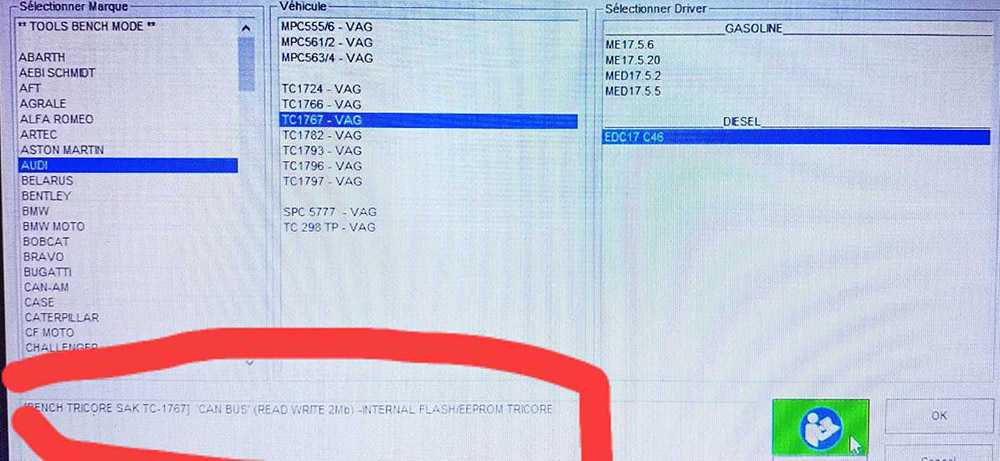Fixing KT200 Software Display Issues for ECU Info and Software Version
Resolve the problem of the KT200 software not displaying the software version and ECU info in the left corner.
Discover the solution to the frustrating issue of the KT200 software not displaying the software version and ECU info in the left corner.
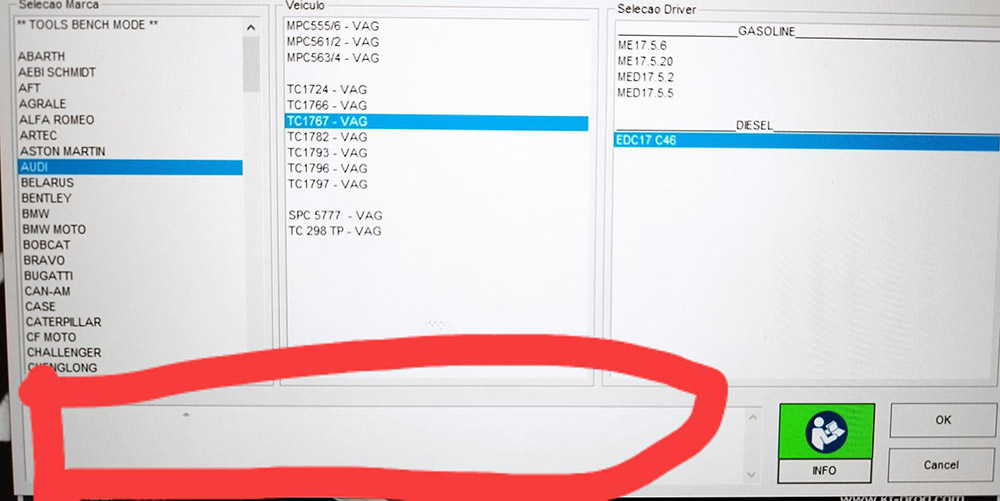
Image 1: KT200 not showing the ECU info and the software version
Step 1: Click the following link to download and install the "Auto Text" file:
Download Auto Text
Step 2: Adding "Auto Text" to the KT200 Master Folder
Locate the downloaded "Auto Text" file on your computer.
Open the KT200 Master Folder on your device. If you're unsure of its location, refer to the installation directory of your KT200 software.
Move the downloaded "Auto Text" file to the KT200 Master Folder. You can either drag and drop the file or use the copy-paste method.
Step 3: Verify the Software Display
After adding the "Auto Text" file to the KT200 Master Folder, launch the KT200 software.
Check the left corner of the interface to see if the software version and ECU info are now displayed correctly.
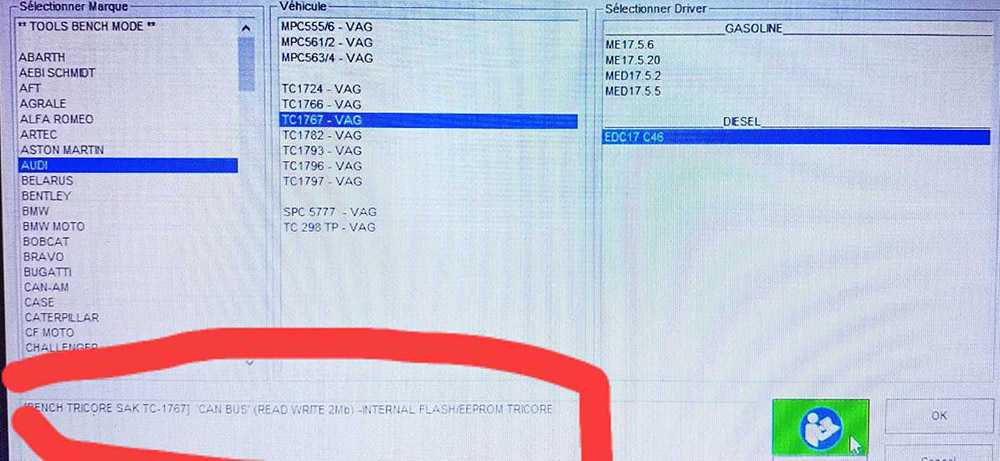
Image 2: KT200 shows the correct ECU info and the other info.