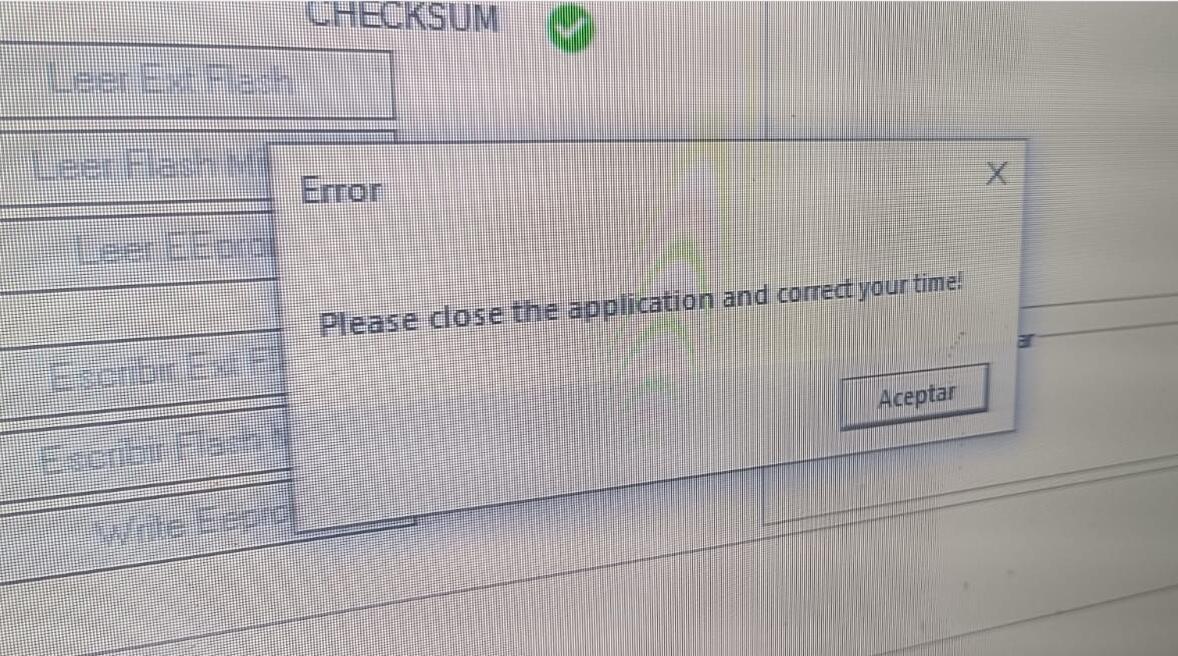Fix the KT200II Error 'Correct your time'
Fix the KT200II Error 'Correct your time'.
Hey There, Let's Fix the
KT200II Error 'Correct your time' Together!
Have one error message on your ECUHELP KT200II that says “Please close the application and correct your time!”? No worries, here's a quick and easy way to fix it.
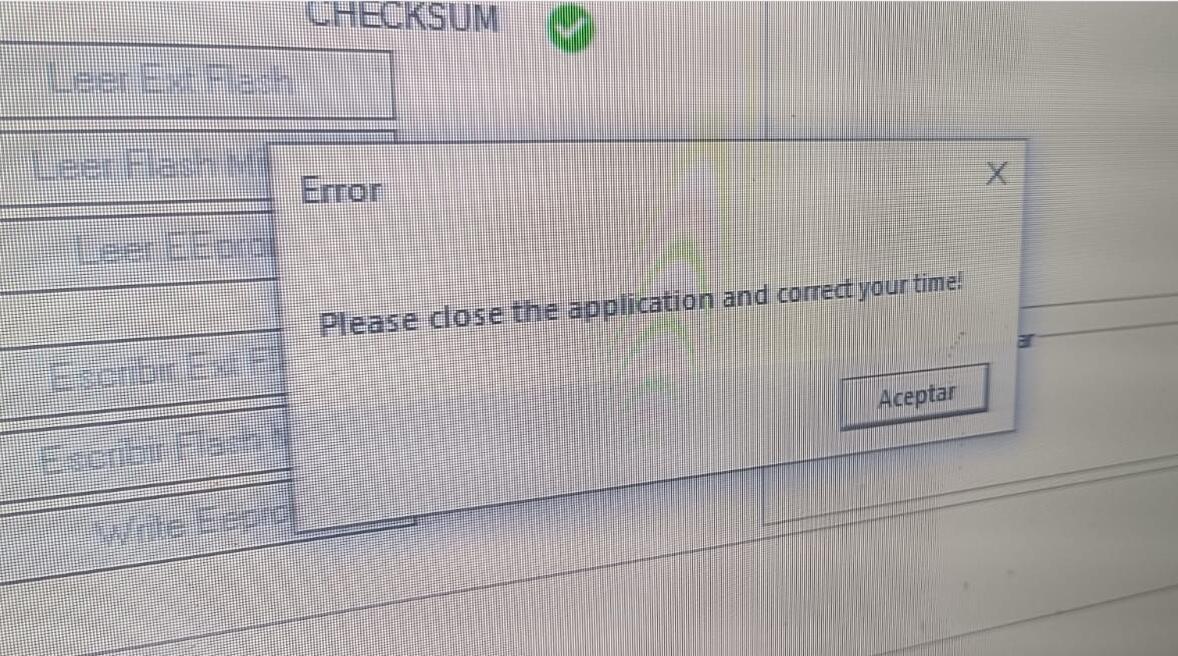
For Windows 10 Users:
Let's start by giving a right-click to the time displayed at the bottom right corner of your screen.
Choose “Adjust date / time” from the menu.
Now, make sure “Set time automatically” is turned on.
Lastly, click on “Sync now” right under the 'Synchronize your clock' section.
For Windows 7 Users:
Right-click on the time at the bottom right of your screen.
Click on “Adjust date/time”.
This time, go for “Internet time”.
Make sure you check the box next to “Automatically synchronize with an Internet time server”.
And that's it! I've also included 3 images to guide you through each step. Check them out and say goodbye to that annoying error message!